|
Geocoding Images
|
|
|
|
|

|
|
|
Edit EXIF Time
click on 'File', 'Edit' or 'Help' to navigate the documentation
|
|
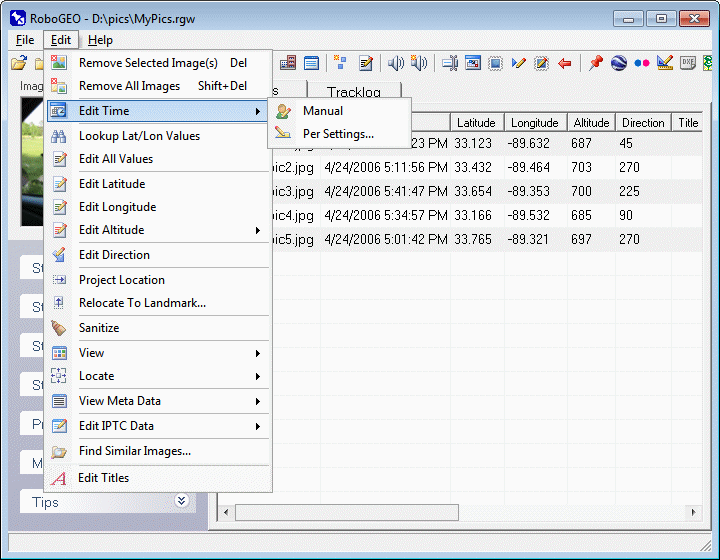
|
|
|
Unlike the other items under the 'Edit' menu, the new time is immediately written to the EXIF headers and doesn't require you to process them. For that reason, you can only edit the times of images that are already EXIF (or EXIF capable) format, i.e. JPG, TIF, DNG, NEF, CR2, MRW, ERF, RAF, ORF, PEF, ARW SR2, SRW, RW2, RAW, RWL, and MEF.
Specify a Specific Time
Use this option to edit an existing EXIF time or to assign an EXIF time to an image that doesn't currently have one.
Shift by Seconds or by Timezone
Use this option to apply the current UtcTimeBias and/or CameraOffset values to the image timestamps. The adjustments are always applied to the original images. This, in effect, allows you to move an image to a different timezone and/or to correct the timestamps per the camera clock's error at the time the photos were taken.
|
|
|
|
|
|
|
|
|
|
|
© 2003-2025 Pretek, Inc.
|