|
View Image
|
|
|
|
|

|
|
|
View Georeferenced Image
click on 'File', 'Edit' or 'Help' to navigate the documentation
|
|
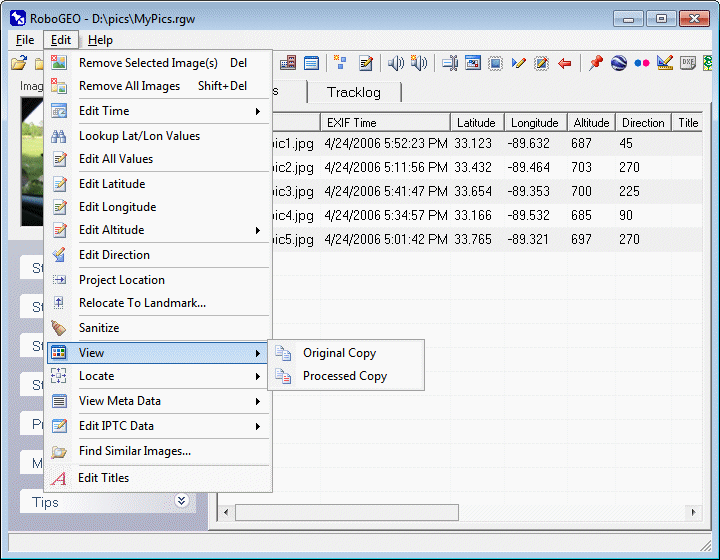
|
|
Original Copy
View the original image using the application on your computer that's associated with the given format. If there's no association, you'll need to create one from the Windows Control Panel.
Processed Copy
View the processed image using the application on your computer that's associated with the given file type.
|
|
|
|
|
|
|
|
|
|
|
© 2003-2025 Pretek, Inc.
|